MS Teams for Teaching
Microsoft Teams is a platform for supporting collaboration, communication, and community building in your teaching.
It complements core teaching tools by providing a space for real-time interaction, group work, and student engagement.
Blackboard remains the University’s primary platform for hosting course materials, assessments, and lecture recordings. Optional unit-level Teams spaces, linked to Blackboard, with synchronised student membership are now available. See using Unit Teams guidance from IT Services on how to access and use these.
Teams is best used to enhance collaboration and interaction, such as:
- Running live seminars or tutorials.
- Hosting class or group discussions.
- Facilitating group project work.
Before creating your community, decide how you will use your Team for community engagement.
- Is it suitable for your cohort?
- Who and where are your students?
- Are they learning at a distance? What level are they?
- Will they also be seeing each other face to face?
- How confident will they be in posting and communicating in a space seen by peers and teachers?
- Students may also use their own social media channels to communicate. Why would they use this channel?
If your unit has a large cohort, you may consider using channels (public or private) to:
- Focus the conversation on a topic or activity.
- Facilitate conversation with a smaller group of students.
What kinds of channels (public and private) and how many you set up will depend on several factors:
- You have the option to use up to 200 public and/or up to 30 private channels to facilitate group work. Everyone can see a public channel, while private channels provide confidentiality (with feature limitations).
- We recommend using public channels where possible. Alternatively, you can manually create separate Teams spaces for smaller groups of learners if channels in the unit space will not work for you.
There are also things to consider about when it is best to create a separate channel, or start a new conversation (thread) in an existing channel:
- Topic - Is there a clearly defined topic, which will generate multiple threads of discussion?
- Audience - will the audience be the same as an existing channel (this doesn't necessarily have to be about confidentiality, since there will be topics of discussion that are not confidential but might only be relevant to a subset of the Team)?
- Governance - will the moderation rules of an existing channel be appropriate for these new discussions? Because channels have their own moderation settings, certain topics might warrant tighter/looser moderation controls.
Building a channel structure is not an exact science and therefore reviewing a channel's analytics is a great way of assessing how much engagement a channel is getting. Consider deleting / re-purposing channels which are getting minimal engagement and perhaps expanding / splitting channels with highest engagement into multiple channels.
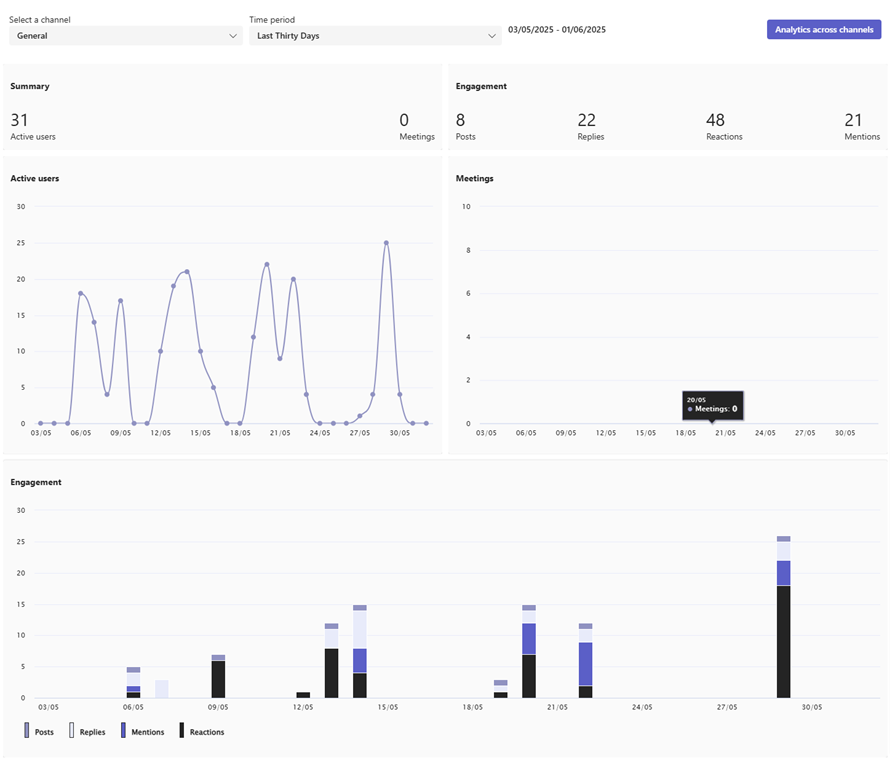
Polling is a technique to increase engagement, check understanding, prompt discussion, and collect feedback from students. This guide outlines when to use Mentimeter, one of our supported student response systems and the Polls app, which is inbuilt within Teams.
Tips for using Polling effectively:
- Use it early and often to build habits and normalise participation.
- Keep polls short and focused to avoid cognitive overload.
- Explain why you’re polling to improve student buy-in.
- Use results to adapt teaching in real time or reflect afterwards.
- Ensure accessibility: describe questions aloud and avoid text-heavy questions in visuals.
Mentimeter
Mentimeter is a web-based tool ideal for:
- Large-scale lectures or webinars.
- Visualising open-text responses and word clouds.
- Running live competitions or quizzes.
- Rich interactivity and flexible formats.
You can access Mentimeter from the Apps button (+ icon) either before or during a Teams meeting.
Polls app in Teams
The Polls app is built into Teams and is ideal for:
- Short polls during live seminars or lectures.
- Collecting feedback in meetings or tutorials.
- Running simple asynchronous polls in a Team channel.
You can open the Polls app from the Apps button (+ icon) either before or during a Teams meeting.
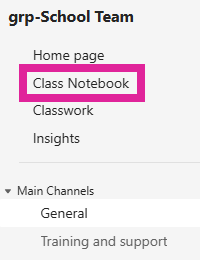
Each Teams space will come with a Class Notebook. This is a version of OneNote notebook. Every student has their own page to make notes that the teacher can see. There is also a teacher-only space and a collaborative space.
There are some caveats to using these notebooks (see below) but use-cases include:
- Asking students to introduce themselves to you so that you can learn something about them (without them having to share with the wider class).
- Ask your students to reflect on their learning so that you or a colleague can give support and feedback.
- As a mechanism for students to keep notes on labs, fieldwork or similar so that they can share them with you.
- Use the collaborative space to share ideas (works best asynchronously).
We recommend removing or renaming the Quizzes, Handouts, and Homework sections when setting up the Class Notebook, unless you specifically plan to use them for informal activities. Please note that the Quiz feature in OneNote is limited in functionality and not suitable for summative assessment. More powerful options are available in Blackboard, Questionmark and H5P.
Caveats
These notebooks may not be viable for very large units with many students. They were originally designed for schools, where class sizes are under 50.
Staff who have attempted to use class notebooks tell us the synchronisation is not as quick as they would like it to be.
Blackboard remains the system for sharing lecture materials with students.
In Blackboard, it is possible to combine enrolments from two or more units in SITS (from the student record system) to form a single Blackboard course. Schools use this feature where multiple SITS units are taught together. This is not currently possible in Teams. You can, however, create a Teams space and enrol students from multiple units manually.
Advice for co-taught/combined units (sometimes known as parent/child or double-badged units)
The automated Unit Teams spaces suit those who wish to teach and collaborate with students at the unit level. Student membership will reflect SITS data and update automatically.
At the present time, if you wish to work at the combined level, you will need to create a new Teams space and update membership manually when students join or leave the unit.
