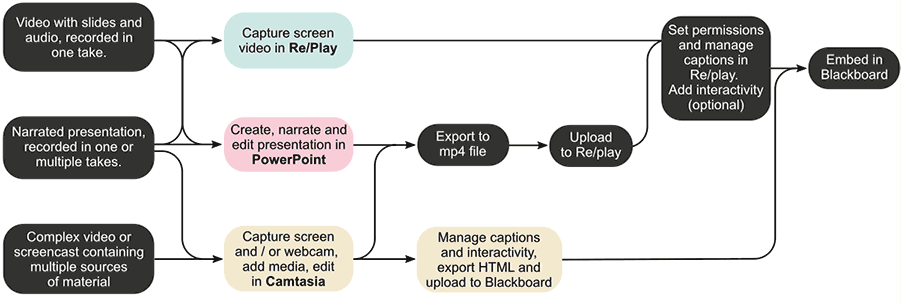Pre-recording lectures
There are 3 lecture recording tools available for University staff.
There are 3 lecture recording tools available for University staff. First, choose which tool you would like to use, depending on what you would like to create, then follow the relevant workflow.
Choose your recording tool
| Re/Play screen recorder | PowerPoint | Camtasia | |
|---|---|---|---|
| Recording | One take | Single or multiple takes | Single or multiple takes |
| Editing | None | Each slide’s content can be changed and audio re-recorded | Recorded video and audio can be edited. Further audio and video can be added |
| Interactivity | Chapters and quizzes can be added later in Re/play | Chapters and quizzes can be added later in Re/play | Chapters and quizzes can be added in Camtasia or later in Re/play |
| Ease of use | Easy | Easy | Medium |
| Best for | Lectures recorded in one take that require no editing | Narrated presentations | Videos containing several pieces of media, screen capture and webcam |
Recording workflows
Browser-based Re/Play recording
- Record in one take
- Set permissions in Replay
- Manage captions
- Add interactivity (optional)
- Embed in Blackboard
PowerPoint
- Create and narrate a slideshow
- Export to mp4 file
- Upload to Replay
- Set permissions in Replay
- Manage captions
- Add interactivity (optional)
- Embed in Blackboard
Camtasia
Record your screen and/or webcam, add videos, edit.
- Option 1:
- Export to mp4 file
- Upload to Replay
- Set permissions in Replay
- Manage captions
- Add interactivity (optional)
- Embed in Blackboard
- Option 2 (interactive videos only):
- Add captions using the built-in speech to text tool in Camtasia
- Add interactivity using Camtasia
- Export HTML
- Upload to Blackboard course content area
- Embed in Blackboard