Blackboard Ultra Base Navigation
On July 5, we updated Blackboard to use the new Ultra Base Navigation. This update gives Blackboard a modern look and feel and provides easier access to important information.
Ultra Base Navigation has a modern, intuitive navigation menu that sits outside of courses and is always available.
Your courses will not change. They will look and operate exactly as they do now.
The benefits of Ultra Base Navigation include:
- A modern, intuitive user experience.
- Improved accessibility.
- It works well on mobile devices. This navigation is designed to work well regardless of what device you’re using.
- Just one click away. No matter where you are, UBN provides clearer paths to where you want to go, minimizing clicks and saving time.
What to expect
The redesigned login page is attractive and easy to use. University of Bristol staff and students log in with their usual ID and password by clicking on the “Staff and student login” button. There are links to help pages, as well as other useful information, like the Study Skills and Health & Wellbeing sites.
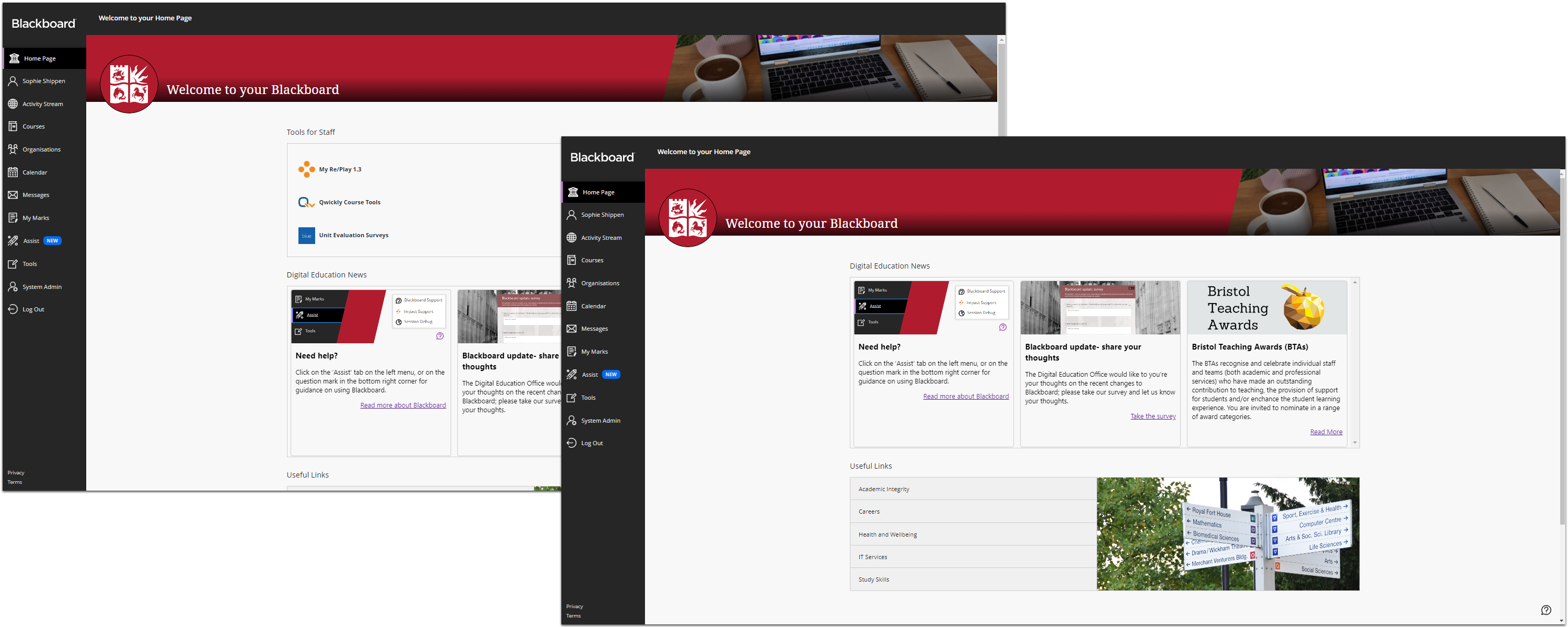
Once logged in, you will land on the new Blackboard home page. Here, you’ll find digital education news and updates, and links to other relevant University information.
This will also be your first sight of the Ultra Base Navigation menu, down the left-hand side of the page. This menu is always readily available and has links to the most important parts of Blackboard, such as Courses, Marks, and Assist (the new help area in Blackboard).
The ‘support’ question mark, at bottom right, is also always available wherever you are in Blackboard. Clicking on this will let you search for support information from Blackboard or the University about how to use Blackboard.
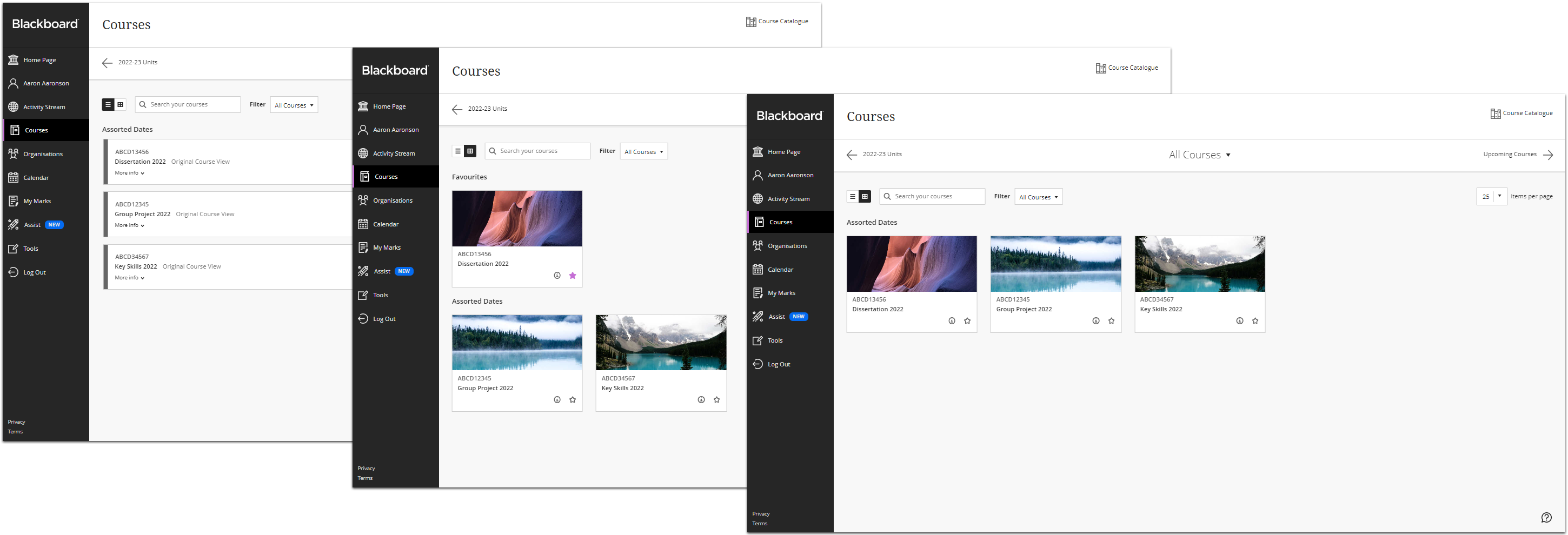 The courses page shows all the courses you are enrolled in, but you can use the drop-down menu at the top middle of the page to show only those for a specific year. You can also search for a particular course, or click on the star to make a course one of your favourites, which will always appear at the top of the list. There’s also the option to choose a ‘tiled’ view of your course list.
The courses page shows all the courses you are enrolled in, but you can use the drop-down menu at the top middle of the page to show only those for a specific year. You can also search for a particular course, or click on the star to make a course one of your favourites, which will always appear at the top of the list. There’s also the option to choose a ‘tiled’ view of your course list.
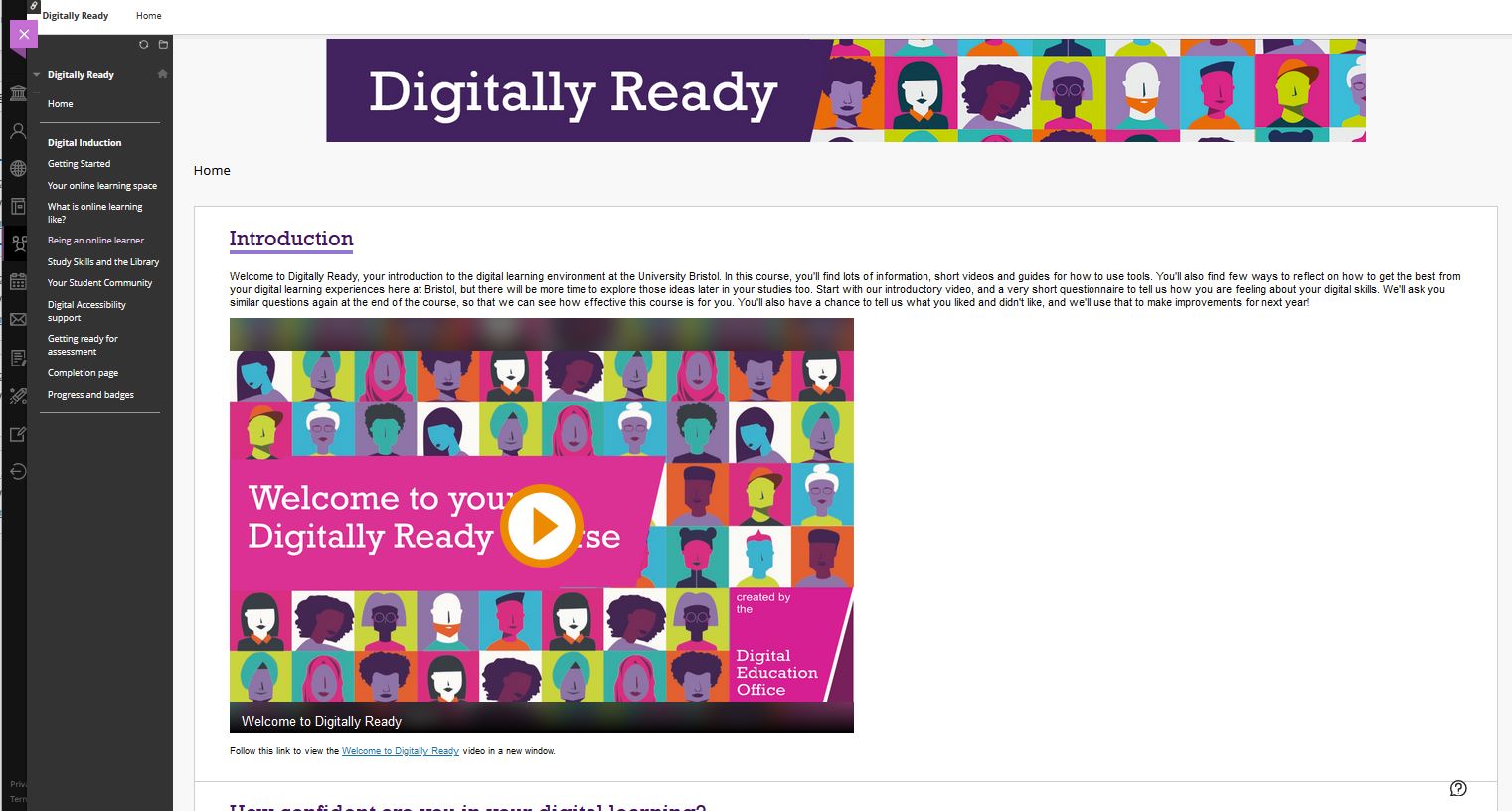
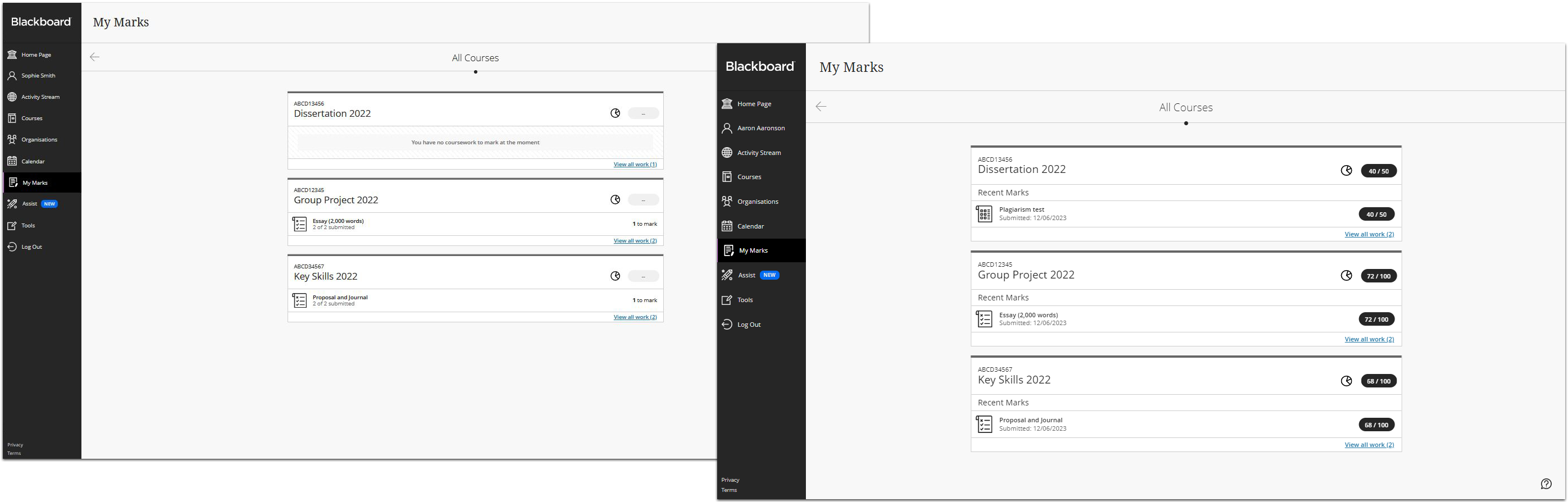
Here, you can see all the work in your courses that needs marking (for staff), or all the marks you’ve received (for students). Clicking on any item takes you directly to the relevant place in the course.
You can use the arrows at the top left and right of the page to navigate between different subsets of courses (such as those for a specific year).
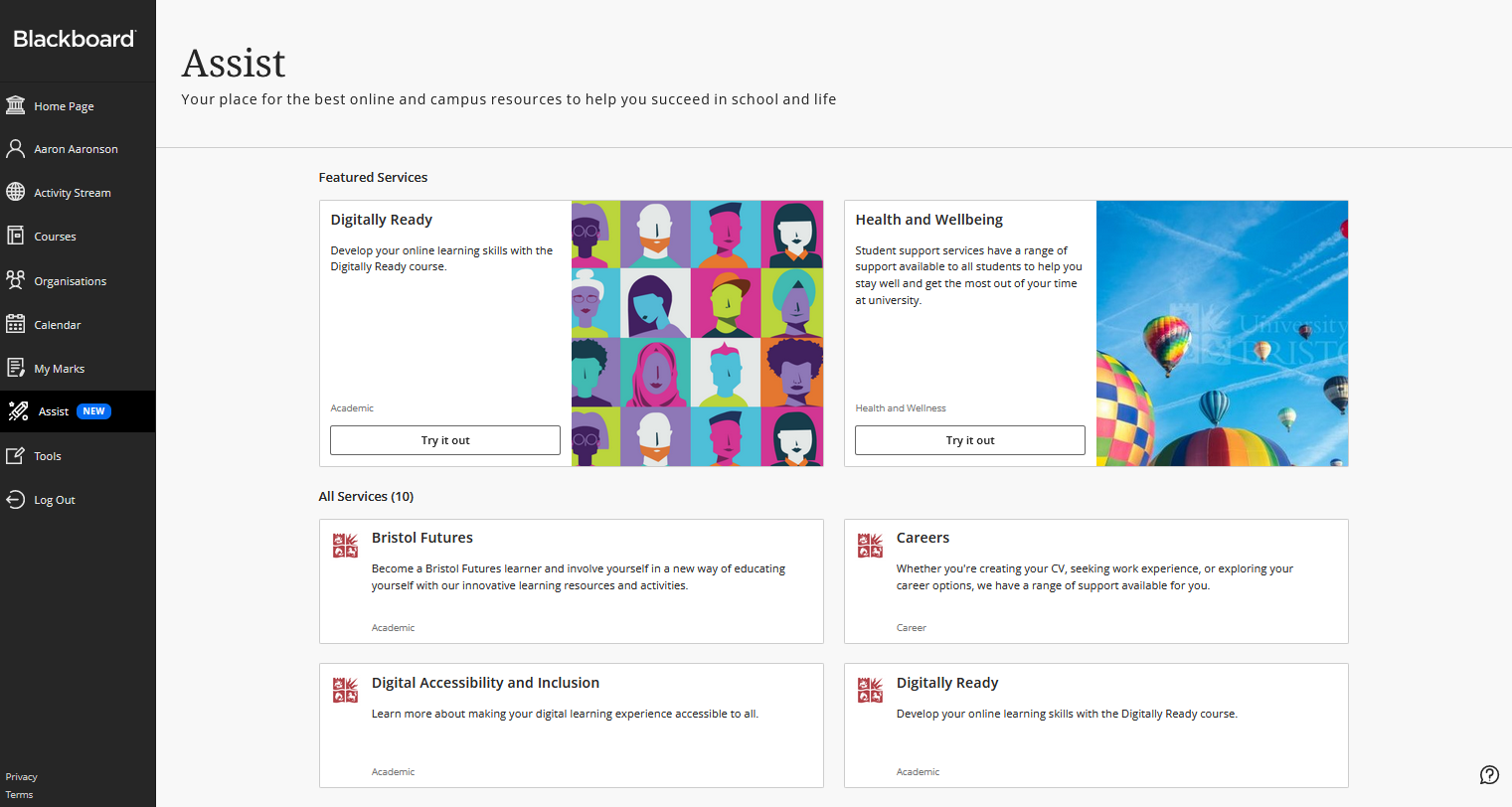 This page provides links to a wide range of University resources that can support you in your learning.
This page provides links to a wide range of University resources that can support you in your learning.
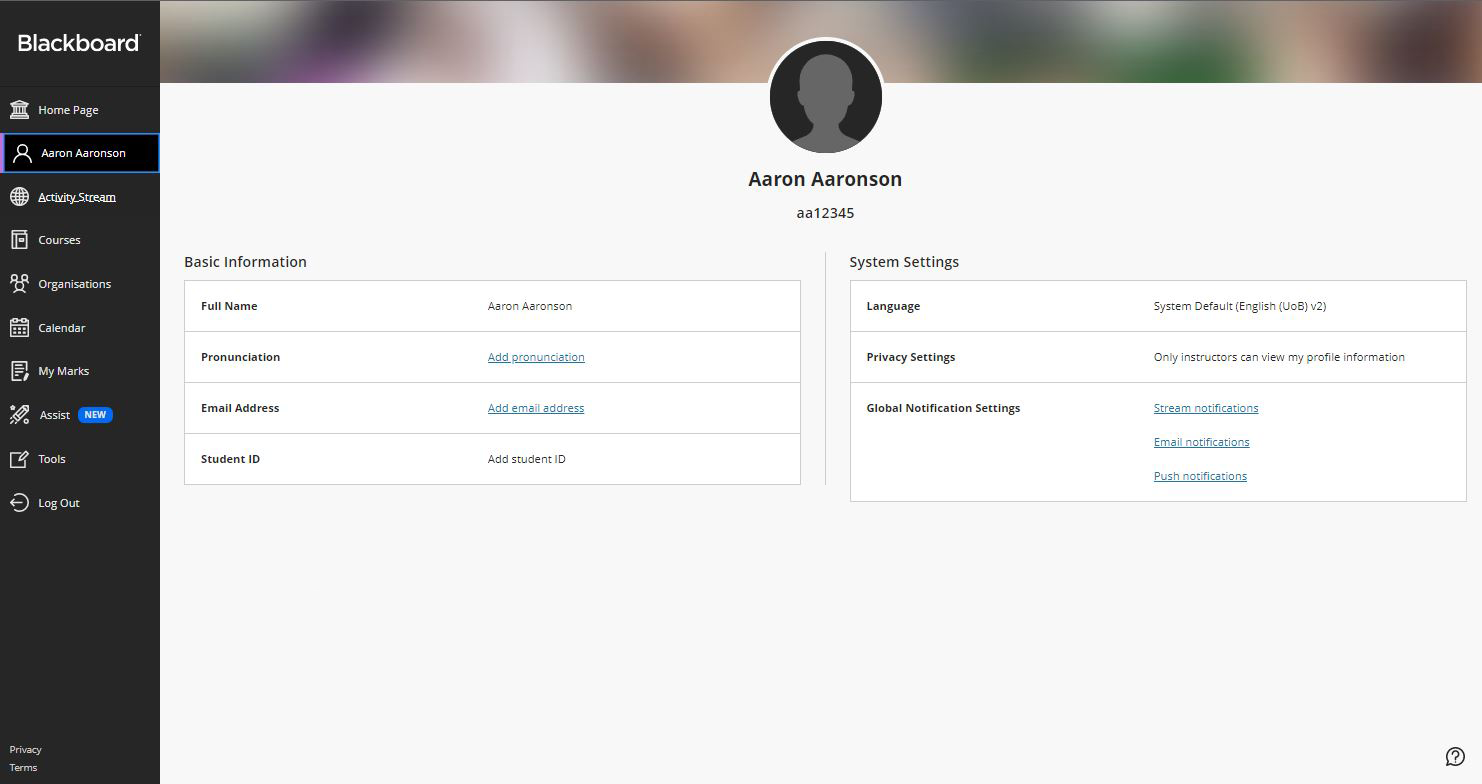 You can access your profile page from then menu link showing your name. In this page, you can upload a profile picture for use in Blackboard, and change your privacy and notification settings.
You can access your profile page from then menu link showing your name. In this page, you can upload a profile picture for use in Blackboard, and change your privacy and notification settings.
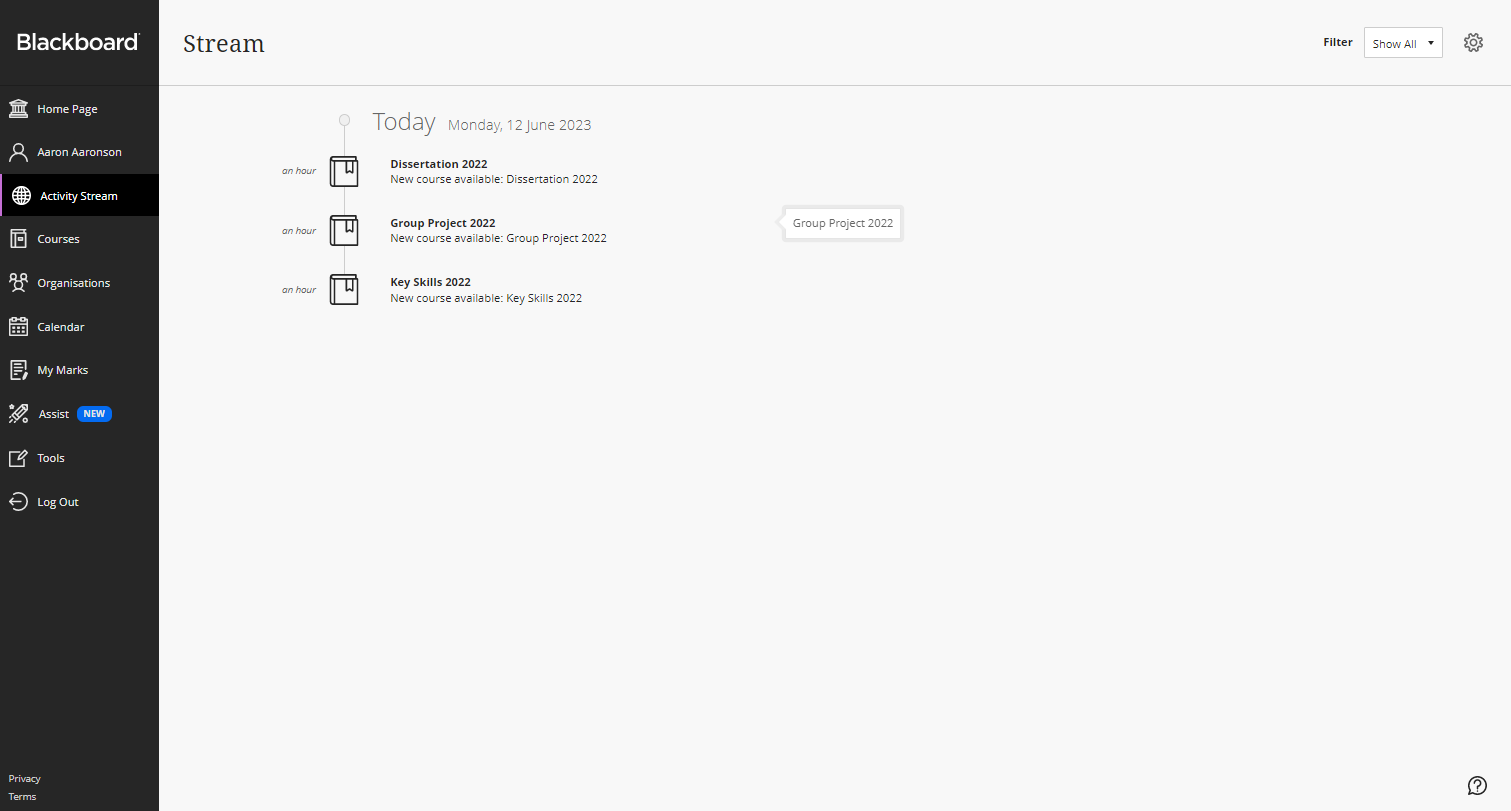 The stream pulls together notifications from all your courses. These can also still be seen in the individual courses.
The stream pulls together notifications from all your courses. These can also still be seen in the individual courses.

