Using your UCard
Accessing University buildings
University buildings use a variety of online and offline UCard readers. You can see example readers and usage on the Security Services web site. Once your UCard has been initialised, hold your the UCard against a reader, and wait for any lights to stop flashing. If you have the appropriate access rights the door lock will release. Do not wave your UCard over a reader.
University-wide access
If you need University-wide access, this needs to be requested by emailing card-services@bristol.ac.uk.
Departmental and out of hours access
If you require additional access to your departmental building(s) due to limited access on your UCard, outside of the standard hours, or to access high-risk areas, contact your local UCard Administrator.
If you need access to building(s) outside your department/faculty/division, complete a request to extend building access form (Office document, 42kB) and email it to the appropriate UCard administrator for them to approve and extend your access privileges. The link in the Word doc does not work.
Using your UCard (card initialisation)
When your smart card is issued it is already initialised and ready to use on a UCard reader.
If you experience problems accessing any of the content on this page, email card-services@bristol.ac.uk.
- To initialise your card present it to a silver-coloured Salto online reader, these are identified with the UCard logo and are positioned at the entrances to all of the main University buildings. For the barrier at the Arts and Social Sciences library see below.
- Hold your card against the reader for approximately 10 seconds. Keep your card stationary.
- When a card is presented to a Salto reader for the first time it will start to flash blue as data is updated on your card. Once the blue light stops flashing, it can take up to 10 seconds, the colour will change to either red or green.
- If the light turns green your access has been correctly assigned and the system is fully configured for you.
- Subsequent door access will consist of a short blue flash and a green or red flash depending on your access rights.
- If the light turns red but allows entry, this indicates that you have access to the main doors but not to any internal (offline) readers. If there is a problem with access rights you should contact your local UCard administrator.
Accessing the Arts and Social Sciences library
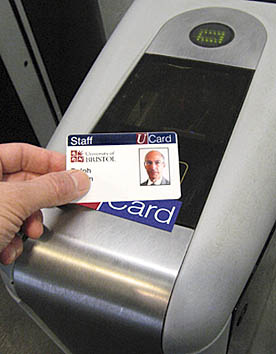
The barriers at the Arts and Social Sciences library operate slightly differently to the other University readers.
There are two places where a card can be read.
The window area (at the rear) is used to scan old-style bar codes. The front section, with the UCard logo, is used if you have a UCard.
- To enter, place your UCard on the panel "PLACE SMART CARD HERE" above the UCard logo and the barrier will open within 1 second. If the barrier does not open immediately it may be because your card has not been initialised.
- Hold your card against the reader for approximately 10 seconds. Keep your card still. This is similar to the process described above but you will not see any indicator lights.
- If the barrier still does not open there may be a problem with your library access settings. Contact Card Services, at the Royal Fort Lodge, for assistance.
Card Services cannot add any building access for staff or students.
