Navigating your tutorial
To build navigation you will need to use the bookmarking and hyperlinking features within the MS Word source document. Create a bookmark and hyperlink to it from another part of the document follow the below steps.- Find the page you want to link to within your source document
- Create a new line below the line containing the cgPageTitle style (i.e. the Page title can also be done for cgSectionTitle style)

- Write a memorable word relating to the page title
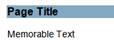
-
Highlight this text
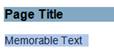
- Click the Insert tab

- Click Bookmark in the Links area

- The Bookmark window opens

- Type a name for the bookmark that corresponds with the memorable text in the Bookmark name field (this must be unique and memorable due to high quantity of bookmarks that can be generated)

- Click Add.

- A bookmark is inserted into your document. This will appear as thus

- Select the image or text you wish to link to this bookmark from

- Click the Insert tab (if it is not already selected)

- Click Hyperlink in the Links area. The Insert Hyperlink window opens
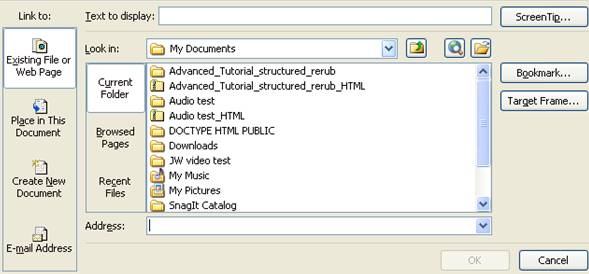
- Click Bookmarks or Place in Document
- Select the bookmark you created in step 9

- Click OK
- The image is now hyperlinked

- Generate Project. This will link the bookmarked page to the image or text